最近更新于 2024-05-05 14:19
测试环境:
Ubuntu 20.04 x86_64 Python 3.9.10 opencv-python 4.5.5.64 pytesseract 0.3.9 jupyter 1.0.0 matplotlib 3.5.1
pytesseract 依赖 tesseract-ocr,这是一个开源的 OCR 项目,项目地址:https://github.com/tesseract-ocr/tesseract
我这里使用的版本是 5.1.0,基于源码编译安装,流程如下:
# 安装一些依赖 sudo apt update sudo apt install -y git build-essential autoconf automake libtool pkg-config libpng-dev libjpeg8-dev libtiff5-dev zlib1g-dev libicu-dev libpango1.0-dev libcairo2-dev # 获取源码 cd /tmp git clone https://github.com/tesseract-ocr/tesseract.git --depth=1 --branch=5.1.0 # 编译安装 cd tesseract ./autogen.sh ./configure --prefix=$HOME/local/ make -j8 make install
将 tesseract 命令添加到环境变量
echo "export PATH=$PATH:$HOME/local/bin/" >> ~/.bashrc source ~/.bashrc
然后添加模型文件,官方提供了两种:
- 最佳(最准确)训练的 LSTM 模型:https://github.com/tesseract-ocr/tessdata_best
- 支持旧版和 LSTM OCR 引擎的训练模型:https://github.com/tesseract-ocr/tessdata
我使用的最佳模型,其实也不需要下载所有的模型,一般而言只需要用到中文和英文识别,因此下载 chi_sim.traineddata 和 eng.traineddata(本文资源中也有提供),然后将这两个文件拷贝到 $HOME/local/share/tessdata 路径下
________________________________________________________________________________________
使用示例:
本文资源文件下载:https://pan.baidu.com/s/12BXjUnWrCHn3zIM_gV8Ybg?pwd=4nf8
用 jupyter 打开 ocr.ipynb 并运行整个笔记本,可以查看 OCR 效果
图片预览
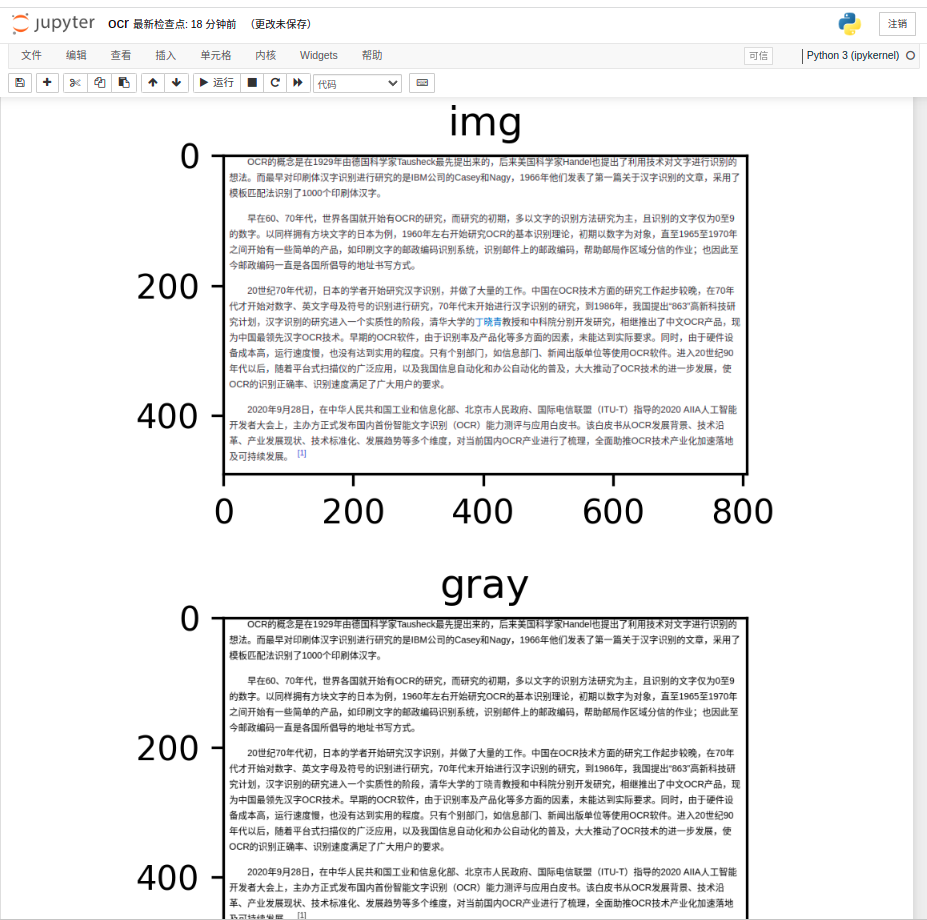
文字提取
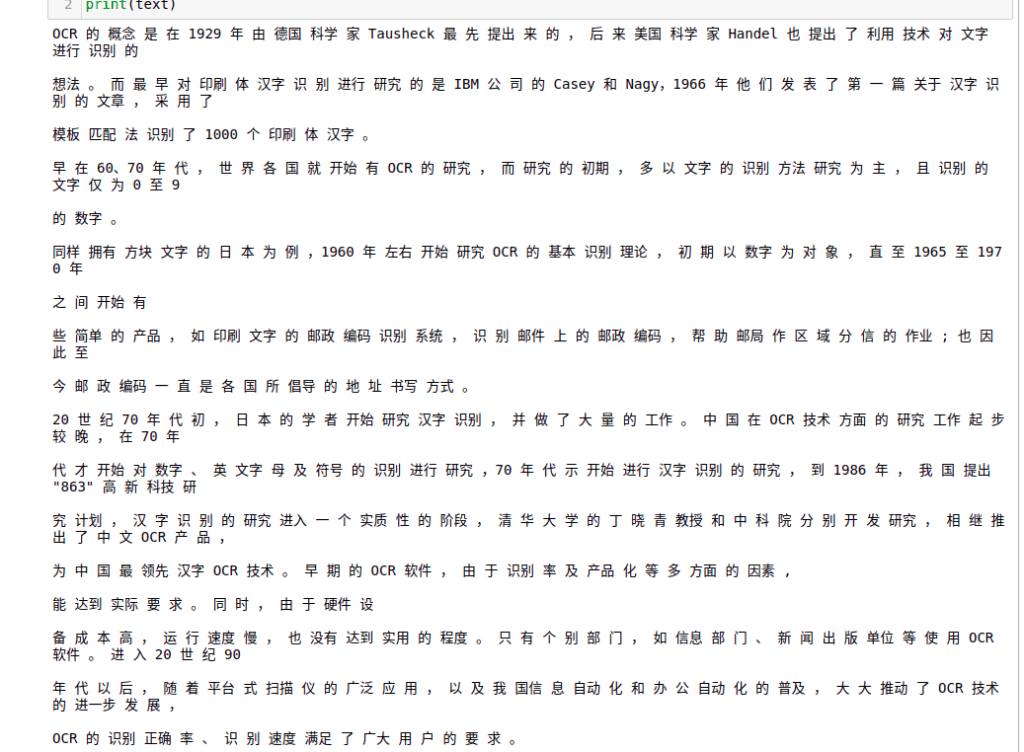
OCR 文字提取
